Out of all the SEO topics, the sitemap is the only topic where many people make mistakes in theory and practice. The problem for which they are searching for a solution is not an actual problem, and those sitting after making an error on their website are unaware of it. Many popular SEO tools and websites have also fueled the fire to increase this confusion. This post will discuss some common sitemap errors on the website and their solution.
Biggest XML Sitemap Mistakes
Let’s learn about four common mistakes of sitemaps and their practical solutions.
Do you know that instead of an XML sitemap, even if you give a list of URLs to Google in a regular text file, it will also work? It seems very simple to see the sitemap, but most mistakes will happen in this file only.
What is the difference that Google is not asking the sitemap for the website below exactly which limit?
It is simple, as most of the popular SEO tools and plugins make this mistake. Every free XML sitemap generator tool will provide the facility to create up to 500 URLs for the website’s sitemap. However, Google says users do not need to generate XML sitemaps for websites with less than 500 pages.
What a coincidence! Google does not need to ask for the sitemap for the website below exactly which limit, where many providers only generate sitemaps to that limit. So let’s see some real-world sitemap errors and let’s solve them.
Sitemap Couldn’t Fetch
The biggest problem with the sitemap is this could not fetch issue. It means going somewhere and bringing something back, like your little brother sitting next to you watching an Instagram reel, and you ask him to get a glass of water. So, in this case, what happened to him going to the kitchen and bringing water means fetching the water.
So when the google search console tells you that it could not fetch the sitemap, that means the google bot cannot bring the sitemap by going to your website and fetching its copy. It works in a similar way where your younger brother can also comment or not, that I am not watching the reels. Instead, I am reading the material of the online class. He may be studying right or making excuses. Google search console also has the same issue. 30% of the time, this problem is caused by websites where the google bot could not fetch the sitemap and 70% of the time, it is from Google’s bug. The bug is a programming mistake.
New Google Search Console have many congenital disabilities, It can see, read and even fetch the sitemap, but it also makes excuses that I couldn’t fetch it because of some sitemap error. Google also suggests a way to catch this statement in its search console itself. What great innocence!
You copy the URL of the sitemap of your website, and then at the top search box in the dashboard of Google Search Console, in which the invitation is given to inspect any URL. Paste the URL of your sitemap in it and press the enter button. Then you will get a page that says the URL is not on Google. Just ignore it!
Use the button which says to test the live URL, put your live sitemap URL and hit the live test URL. Google bot instant checks the sitemap URL. Hereafter, the page tells you your URL is unavailable to Google. Again it does not mean to us because sitemaps are no-indexed by default.
By that, we have to scroll down on this page. Here, you have to see what google is telling us. You get the message of successful or unsuccessful. If it shows success, the Google bot can fetch the sitemap. This means it can watch and make excuses for you. There is only a bug. Google itself will automatically solve it within 24 hours to 48 hours. So no need to do anything here.
Top 20 SEO Mistakes to avoid in 2023
But if it is unsuccessful, then it means that there is a problem with your sitemap itself. First, enter the URL of your sitemap generally in the browser. You have to see whether your page is opening or not. If not, then sitemap.xml is not present on your website. You need to check the script or plugin for it.
If you see the sitemap in the browser, it means your sitemap XML file has format errors, and you need to check the sitemap format and need feedback on sitemap validation. For that, you have to go to the sitemap validator. On this page, scroll down and enter the URL of your Sitemap in this box and press the button to validate the sitemap. This tool will test your sitemap, and you will learn about the problem.
Sitemap Not Update Automatically
This is the most frustrating issue is sitemap not automatically updated. All those websites where sitemaps are created manually. There can be no issue there, but from a platform like WordPress, where the sitemap released by plugins (like wp-sitemap XML) keeps updating automatically, we often publish our posts there. If you create a new page, its link is not visible in the sitemap. This problem occurs because of the cache plugin.
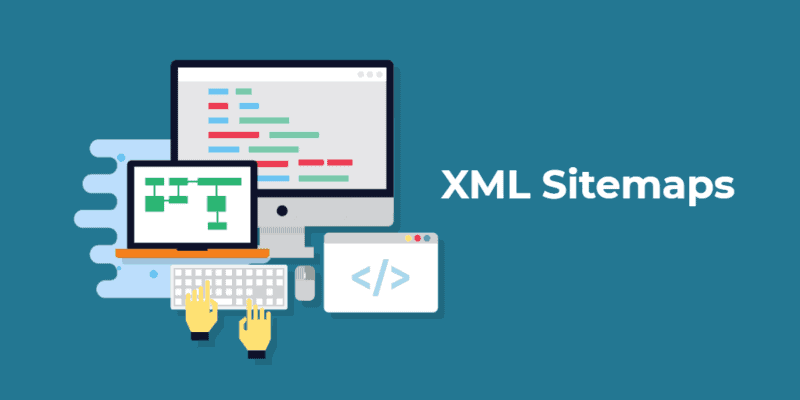
Usually, all the caching plugins exclude the sitemap so that it is not cached, but the mistake happens anytime on the website. It is straightforward to test this problem as well. Copy the sitemap URL again, and then you are good to go. with the help of the HTTP header testing tool. Here you have to give the URL of your sitemap in the text box and click on check headers. This will show you a report where you have to see Cache-Control there is an element with this name. If any age is defined under its value, then your cache plugin is caching your sitemap, which you must exclude.
Bad Links in Sitemap
This is an issue that you do not see from the front. Even Google Search Console does not show any error, but it impacts your SEO and ranking. The bigger the site, the more the chances of an issue being present. Thus, spoiling your SEO’s 100% chances increase. Your sitemap only contains valid URLs, no redirect URLs. Even it returns a 301 status code. The URL of error 404 pages should also not be the sitemap. It also does not include URLs with the canonical tag of other pages because those are duplicate pages of your website. The site search URL should not be there either. Paginated URLs, parameters and soft 404 issues should also not be included in the sitemap. In other words, all those pages except status code 200 should not be kept in the XML sitemap.
These pages do not need to include in your sitemap
- No Redirect URLs
- No Error 404 pages
- No Duplicated pages
- No Paginated URLs
- No parameter contains URLs
You have to check your site manually or take help from the screaming frog tool and clean your sitemap. You should enter only the important URL in it. These mistakes are to avoid and boost ranking.
The use of a site map is to tell search engines about your important pages. It is optional to have a site mapper for every single URL. Your terms and conditions page Your privacy policy page 404 URL , Which is not necessary to be in the sitemap. WordPress’s SEO plugins give more air to such a trend that if a URL is not even in the sitemap, it does not appear in the search results.
Bloated Sitemap
This issue is not visible to you from the front but happens on many websites.
Rank math has a function that lets you remove any non-usual URLs from your sitemap. Even if any URL is not on the sitemap, it can be found by Google to crawl and index. In fact, in many cases, it also ranks. The sitemap should be saved only for essential URLs.
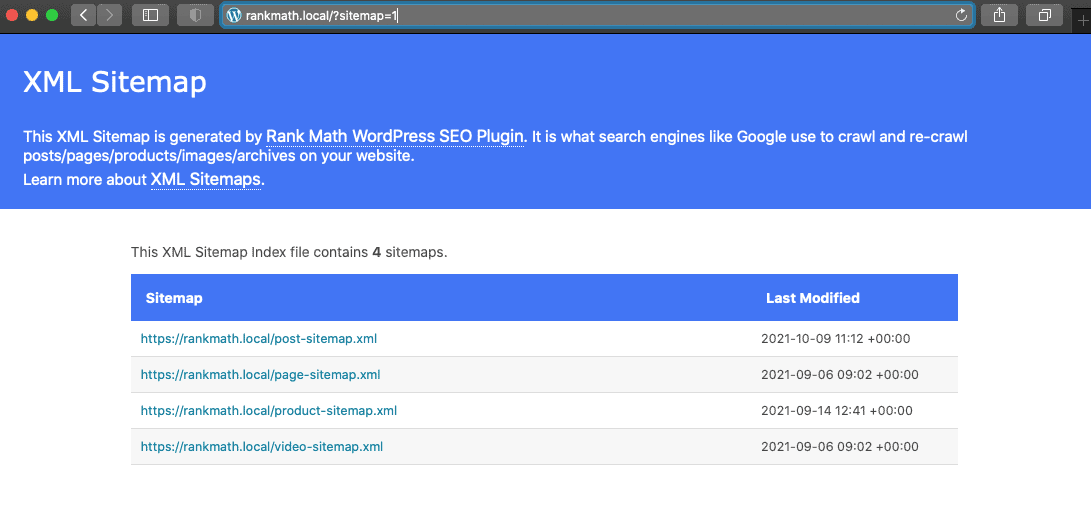
So these are the top 4 issues which you can solve very quickly.

